The Echo Show is Amazon’s smart display that combines voice control with a touchscreen. It works like a smart speaker but adds visual features—so you can watch videos, make video calls, check the weather, or control smart devices all from one screen. What many people don’t realize is that it can also be used as a basic home monitoring device. If you’ve ever wondered how to check in on your home while you’re out—maybe to see if the dog’s behaving, or just to make sure everything looks normal—your Echo Show can help. And the best part? You can do it right from your phone. In this guide, we’ll show you exactly how to view your Echo Show’s camera remotely. You’ll learn how to set it up, what to expect from its monitoring features, and what to do if something doesn’t work. And if you're looking for more powerful security options, we’ll point you to a smarter solution that fits better for full-time home monitoring. Let’s get started!
Can You Use Echo Show as a Remote Security Camera?
Yes, you can—but with limitations. The Echo Show has a built-in camera that you can view from your phone using the Alexa app. This lets you check in at home when you're away, as long as your device is online.
To make it work, you need to enable Home Monitoring on the Echo Show. You’ll find this under Settings > Camera > Home Monitoring. Once it’s on, your Echo Show will show up as a camera in your Alexa app.
Keep in mind, this is not a professional security system. The Echo Show doesn’t record footage, send alerts, or detect motion. It works for quick check-ins, but it’s not built for full-time home security.
How to View My Echo Show Camera Remotely from Phone
You don’t need any extra devices or subscriptions to view your Echo Show’s camera remotely—just a few quick settings and the Alexa app on your phone. If you want to check in on your living room, see if your pet is okay, or make sure the house is quiet while you're out, here’s how to get set up:
Step 1: Turn on Home Monitoring on Your Echo Show
Your Echo Show’s camera is off by default for privacy, so you need to manually enable the monitoring feature.
By default, the camera on your Echo Show is turned off for privacy reasons. To view the camera feed from your phone, you’ll need to manually turn on Home Monitoring.
Here’s how:
Swipe down from the top of the Echo Show screen Go to Settings > Camera > Home Monitoring Toggle the switch to turn it on
Once enabled, your Echo Show will appear as a viewable device in the Alexa app. If this step isn’t completed, your phone won’t be able to access the camera feed.
Once this is on, your Echo Show becomes visible in the Alexa app as a viewable device. If this step is skipped, your phone won’t detect the camera feed at all.
Step 2: Set Up the Alexa App on Your Phone
If you haven’t already installed the Alexa app, download it from the App Store (iOS) or Google Play (Android). Then:
• Sign in using the same Amazon account that your Echo Show is linked to.
• Grant necessary permissions when prompted, including access to your microphone, camera, and local network.
These permissions are important. Without them, features like two-way audio or live streaming may not work properly.
If your Echo Show is online and Home Monitoring is active, the device should appear in the app automatically within the Devices > Cameras section.
Step 3: Access the Camera Feed from Anywhere
Now you’re ready to view your Echo Show remotely. Here’s how:
1. Open the Alexa app on your phone.
2. Tap the Devices icon at the bottom.
3. Select Cameras, then tap your Echo Show’s name.
You’ll see a live video feed directly from the Echo Show’s front-facing camera. This works as long as both your Echo Show and your phone have an internet connection.
You can also use the Drop In feature, which lets you connect instantly without needing anyone to accept the call. This is helpful if you’re monitoring kids or pets and want to check in quietly.
During the live view, you can:
• Speak through the Echo Show using two-way audio (tap the microphone icon).
• Zoom in or out by pinching on the screen.
• Monitor for as long as needed—there’s no time limit unless the device loses connection.
This setup turns your Echo Show into a simple, effective remote viewing tool you can access anytime, from anywhere.
Common Reasons Echo Show Fails to Show in Alexa App
If your phone isn’t connecting to your Echo Show’s camera, don’t worry—most problems are easy to fix. Here’s a checklist to help you get things working again:
• Check if Home Monitoring is turned on: Go to your Echo Show’s Settings > Camera and make sure Home Monitoring is enabled. If it’s off, your phone won’t be able to access the live view.
• Make sure your Echo Show is online: Your Echo Show needs a stable Wi-Fi connection. If it’s not connected, it won’t appear in the Alexa app. You can swipe down on the Echo Show and tap Settings > Network to check the connection.
• Use the same Amazon account: Your Alexa app and Echo Show must be logged into the same Amazon account. If they’re not, the app won’t recognize the device.
• Update the Alexa app: An outdated app can cause connection issues. Go to your app store and check for any available updates.
• Grant necessary permissions: On your phone, make sure the Alexa app has access to the camera, microphone, and local network. These are essential for viewing and using two-way audio.
• Try restarting your Echo Show and your phone: Sometimes a quick restart on both devices can solve hidden glitches and reset the connection.
If you’ve gone through this list and it still doesn’t work, you can also try removing the Echo Show from the Alexa app and adding it again. That usually clears up any syncing issues.
Limitations of Using Echo Show as a Security Camera
While the Echo Show can give you quick access to a live view of your home, it’s not built for full security coverage. Here are the main limitations you should know about:
• No video recording: The Echo Show does not offer any way to record or save footage. You can only watch live. If something important happens while you're not watching, there's no way to go back and see it.
• No motion detection or alerts: Unlike smart security cameras, the Echo Show cannot detect motion or notify you when activity is detected. You have to open the app and check manually, which means you could miss something important if you're not actively monitoring.
• No night vision: In low-light or dark conditions, the Echo Show’s camera becomes nearly unusable. There's no infrared or enhanced night vision, so image quality drops significantly after sunset or in unlit areas.
• No storage options: There’s no cloud storage, and you can’t insert a memory card for local backup. What you see live is all you get—there’s no way to save or review anything later.
• Limited access control and privacy features: The Echo Show has very basic privacy settings. You can turn off the camera or disable Home Monitoring, but it lacks the fine-tuned controls that dedicated security systems offer, like user-specific access, password protection, or scheduling.
If you just want to casually check in at home, the Echo Show can do the job. But if you’re looking for a reliable, secure way to monitor your home day and night, it’s missing the features that really matter.
How to Monitor Your Home More Efficiently?
If you're looking for more advanced and reliable home monitoring, a dedicated smart security camera provides a much more powerful solution than the Echo Show. These cameras are purpose-built for continuous, around-the-clock surveillance and offer specialized features that enhance both home protection and user privacy.
End-to-End Encryption
A smart security camera ensures your video data stays private by encrypting footage during transmission and storage. This means even if someone intercepts your data, it would remain inaccessible without the encryption keys, offering robust protection against unauthorized access.
Two-Factor Authentication (2FA)
To further safeguard your camera system, two-factor authentication adds an extra verification step when logging in—for example, sending a one-time code to your smartphone. This ensures that only authorized users can view your camera feeds, reducing the risk of intrusion.
Smart Motion Detection and Instant Alerts
These cameras use intelligent algorithms to detect movement and differentiate between regular activity and potential threats. When something unusual occurs, you’ll receive immediate alerts on your phone, helping you stay informed the moment it happens.
Remote Access and Control
With a smart security camera, you can monitor your home from anywhere in the world. Using a mobile app, you can view live feeds, adjust camera angles, tweak sensitivity settings, and control other functions—all remotely and at your convenience.
Cloud Storage with Secure Backup
Footage from your cameras can automatically upload to secure cloud storage, ensuring your recordings are safe even if the camera is stolen or damaged. This gives you reliable access to past events and peace of mind that your footage is preserved.
Local Storage Options
In addition to cloud services, many smart cameras support local storage options such as SD cards or dedicated network video recorders (NVRs). This lets you maintain control over your data without relying entirely on external servers.
Night Vision and High-Resolution Video
Smart security cameras are equipped to deliver clear, detailed video even in low-light or complete darkness. With features like infrared night vision and high-definition resolution, they provide effective protection 24/7, ensuring no moment goes unnoticed.
Smart Home Integration
These cameras seamlessly connect with popular voice assistants and smart home ecosystems, allowing you to incorporate them into automated routines and control them hands-free. For example, you can set routines that automatically arm your cameras when you leave home.
Customizable Activity Zones
To reduce unnecessary alerts, smart cameras let you define specific areas—such as entryways or driveways—for motion monitoring. This means you’ll only be notified about activity in zones that matter most, minimizing false alarms.
Tamper Alerts
Many modern security cameras can detect tampering, such as attempts to move, cover, or disable the camera. If this occurs, you’ll receive an immediate notification so you can respond quickly to protect your property.
Conclusion
Setting up your Echo Show for remote viewing is a quick and useful way to keep an eye on your home. With Home Monitoring enabled and the Alexa app on your phone, you can check in from anywhere with just a few taps. It’s a convenient option for basic needs like watching over pets or checking on loved ones.
But as we’ve seen, the Echo Show is limited when it comes to real home security. It doesn’t offer video recording, motion alerts, or low-light performance. For more complete protection, it’s worth considering a system designed for the job. If you're ready to take home monitoring more seriously, explore the smarter features of the aosu security camera and see how it can give you confidence around the clock.
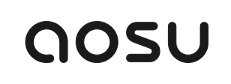
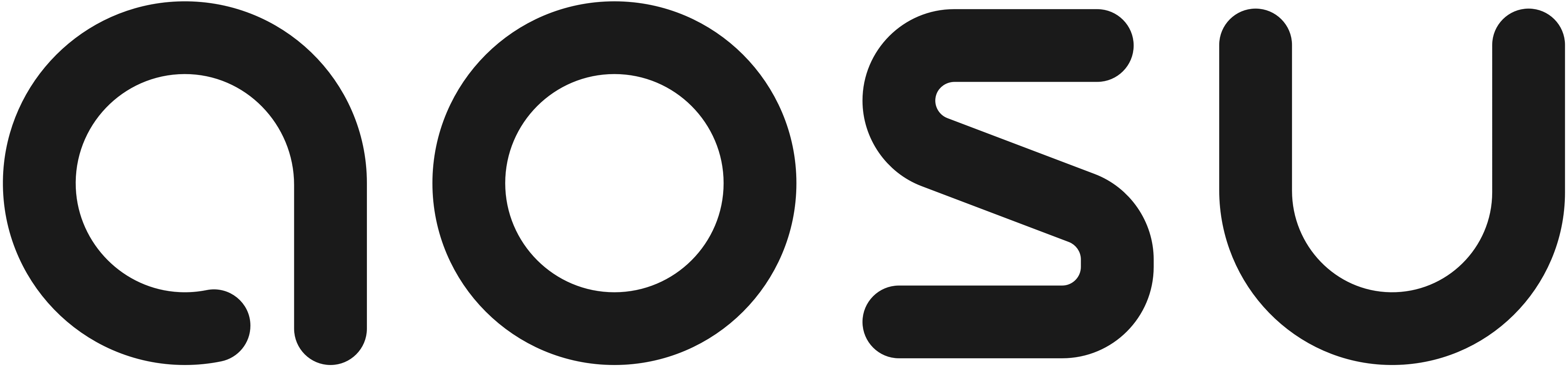








Leave a comment
This site is protected by hCaptcha and the hCaptcha Privacy Policy and Terms of Service apply.