Are you sure your CCTV camera is really working? Many people install cameras and think they are always recording. But sometimes, they are not. If your camera is off or not recording, you could miss something important. In this article, we’ll show you how to check if your CCTV camera is on. We’ll also share when it might be a good idea to replace your old camera with a better one. Let’s find out if your security system is truly protecting you.
Exploring the Main Types of CCTV Cameras Today
Before you check if your camera is on, it's helpful to know what kind you’re using. Different types work in different ways and show different signs when they’re active. Here are the most common ones you’ll see:
• Wired vs Wireless: Wired cameras stay connected through cables. They’re stable but harder to install. Wireless cameras use Wi-Fi and are easy to set up and move. Most people today use wireless models, especially at home.
• Analog vs IP (Digital): Analog cameras are older and may not support remote viewing. IP cameras are digital, with better video quality and app control. If you can check your camera from your phone, it’s likely an IP camera.
• Fixed vs Pan-Tilt: Fixed cameras point in one direction. Pan-tilt cameras can move to follow motion. If you ever see your camera turning on its own, it probably has this feature.
• Indoor vs Outdoor: Indoor cameras are small and not weatherproof. Outdoor ones are tougher and built to handle rain, heat, and cold. Outdoor models often have better night vision too.
• Solar-Powered vs Plug-In: Solar cameras charge from sunlight and work even if the power goes out. Plug-in models need a constant power source and may stop during outages.
Take a moment to think about your setup. Knowing your camera type makes it much easier to spot if something’s wrong—or if it’s time for an upgrade.
6 Easy Ways to Tell If a CCTV Camera Is On
Not sure if your camera is actually doing its job? These quick checks can help you find out—no tools needed.
1.Check for a small LED light
Most cameras have a small red or blue light that shows when they’re active. It’s usually near the lens and may stay solid or blink while recording. If the light is off, the camera might be powered down or in sleep mode. Some models also let you turn the light off in the app.
2.Look for infrared glow at night
Cameras with night vision often give off a faint red glow in the dark. You can check this by turning off the lights or viewing the camera at night. If there’s no glow, the night mode might be off, or the camera may not be working at all. This is one of the easiest ways to check if it’s running.
3.See if the camera moves with motion
If your camera supports pan and tilt, it should react when you walk by. A quick step in front of the lens can trigger it to follow or shift slightly. You may also hear a soft whirring sound. If it doesn’t move, the camera might be offline or motion detection could be disabled.
4.Use the mobile app to view the feed
Smart cameras usually connect to an app where you can check live footage. Open the app and see if the video loads smoothly. If you can watch real-time movement, the camera is on and connected. A frozen screen or “offline” message means something isn’t right.
5.Confirm power and internet connection
CCTV cameras need both power and internet to function well. Make sure the camera is plugged in or fully charged, and check that your Wi-Fi is working. If either one fails, the camera may shut off or stop recording. Sometimes a quick reset is all it takes.
6.Check camera status in the settings
Some high-end cameras show no lights or movement at all. In these cases, open the app and check the device’s status page. Look for signs like “online” or “recording.” If it says “offline,” try refreshing, reconnecting, or restarting the camera.
What to Check When Your CCTV Camera Stops Responding
If your camera suddenly stops working or seems unresponsive, don’t panic. It doesn’t always mean the device is broken. Try these steps first to find out what’s really going on.
1.Check the power supply or solar charge
Make sure the camera is getting enough power. If it uses a plug, confirm it’s fully connected to an outlet. For solar cameras, check if there has been enough sunlight lately to charge the battery. A drained battery is one of the most common reasons a camera won’t turn on.
3.Test your Wi-Fi connection
A weak or lost internet connection can make your camera appear offline. Try connecting another device, like your phone, to the same Wi-Fi to see if it’s working. You can also restart your router and check if the camera reconnects after a few minutes. Reliable internet is key for remote viewing and recording.
4.Make sure the firmware is up to date
Outdated software can cause glitches, connection issues, or recording failures. Go to your camera’s app and check if there’s a new firmware version available. Updating usually takes just a few minutes and can fix many small problems right away.
5.Double-check your app settings
Sometimes a setting gets changed by mistake. It could be that motion alerts, recording, or notifications are turned off. Open the app and review all important settings. A quick look can help you spot if something was switched off without you realizing it.
Taking a few minutes to go through these steps can save you a lot of time and worry. Often, the issue is something small and easy to fix. If none of these work, then it might be time to consider replacing the camera with a more reliable one.
Signs It’s Time to Replace Your Outdated CCTV System
Still relying on an outdated camera that lags, blurs, or misses the moment? If your CCTV shows low video quality, lacks app access or smart alerts, or keeps dropping offline, it’s not protecting you—it’s holding you back. Add the hassle of no AI detection or solar power, and you’ve got every reason to upgrade. Here are three modern cameras that solve all of that—smarter, cleaner, and built to keep you truly covered.
1. SolarCam System Pro
If you need full-property coverage and a camera system that stays reliable all year long, this one’s built for you. Whether it’s your front yard, backyard, or driveway, SolarCam System Pro keeps everything connected and protected—all without messy wires.
What it does well:
• Supports multi-camera views for large homes, farms, or villa setups
• Uses smart AI to detect people and reduce false alarms from pets or leaves
• Offers 2K HD clarity with wide-angle views and motion alerts
• Runs on solar power, making it fully wire-free and maintenance-friendly
2. SolarCam D1 Max
Want a camera that doesn’t just watch but follows the action? SolarCam D1 Max combines smart tracking with wide-angle vision, so you never miss a thing—even if it moves. It’s ideal for gates, garages, and front doors.
What it does well:
• Covers wide areas with 145° ultra-wide lens
• Follows motion with smart tracking and fast response
• Night vision reaches up to 30ft with clear black-and-white detail
• Real-time preview and alerts via app from anywhere
3. SolarCam P1 Max
If you're looking for sharp detail and hands-free security, this camera is built to deliver. It captures the moments that matter—faces, license plates, and real-time motion—so you never miss what’s important.
What it does well:
• Records in 4K for crisp detail and zoom clarity
• Full-color night vision even in low light
• Two-way talk lets you hear and speak through the camera
• Powered by solar energy, no wiring or battery swaps required
Wrapping Up
Knowing whether your CCTV camera is truly working is an important part of keeping your home or workplace safe. From checking indicator lights to understanding your camera type and connection status, small steps can make a big difference. If problems keep showing up, it might be worth reviewing whether your current system still meets your needs. Staying informed helps you stay protected—exactly when it matters most.
FAQs About Camera Status and Upgrades
If there’s no light on my camera, does that mean it’s off?
Not necessarily. Some cameras are designed to operate without showing any visible light, especially in low-power or privacy modes. Others may have their LED indicators turned off by default in the settings. To confirm if the camera is on, open the companion app and check the live view. If the feed loads and updates in real time, your camera is working—even if no lights are visible. You can also test motion alerts to see if the system is actively monitoring.
Will my camera still work during a power outage?
That depends on how your camera is powered. Plug-in models usually stop working once the electricity goes out. However, if your camera runs on a rechargeable battery or uses solar power, it can continue operating during an outage. Some solar-powered cameras store enough energy to keep recording for days without sunlight. It’s a good idea to test your setup by unplugging the router or turning off the breaker briefly to see how your system responds in real-world conditions.
Should I replace the battery in my old camera or just buy a new one?
Replacing the battery can work if the rest of the camera still meets your needs. But if you find yourself charging it too often, missing important footage, or unable to access the camera remotely, then upgrading may be the better choice. Newer cameras often come with longer battery life, more advanced features like AI detection, and better video quality. Before deciding, check if your current model supports firmware updates or component replacement—if not, a full upgrade could save you time and hassle in the long run.
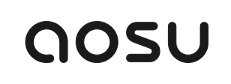
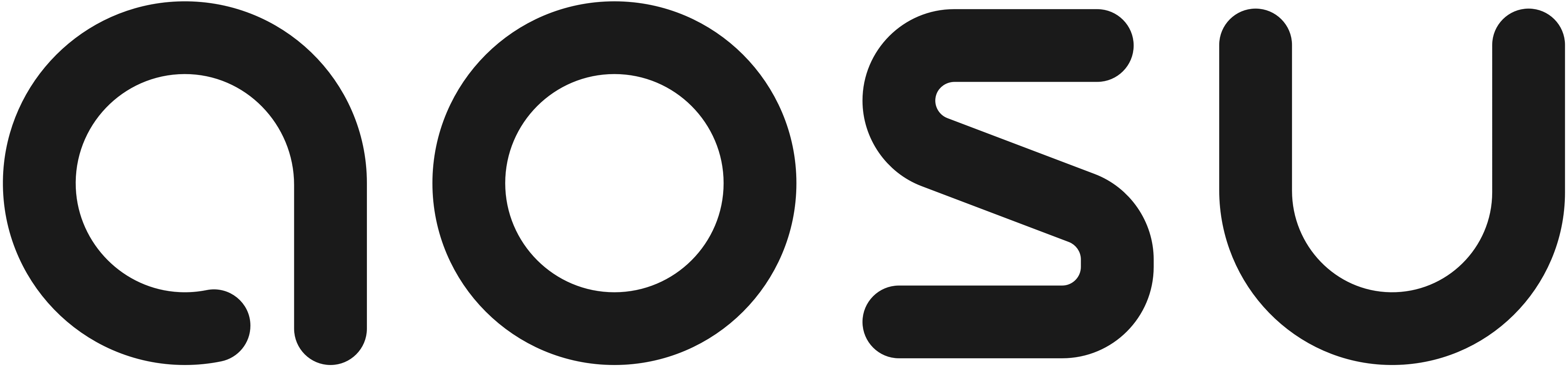






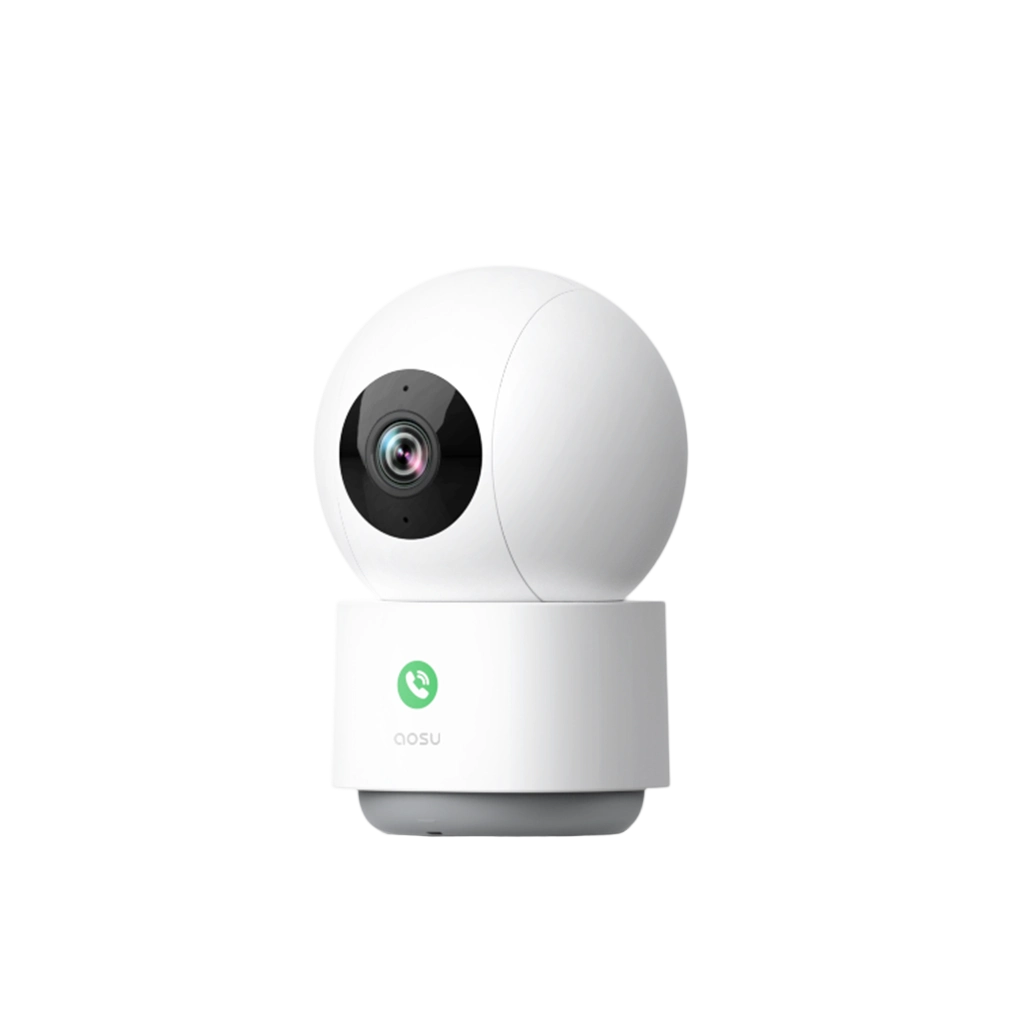
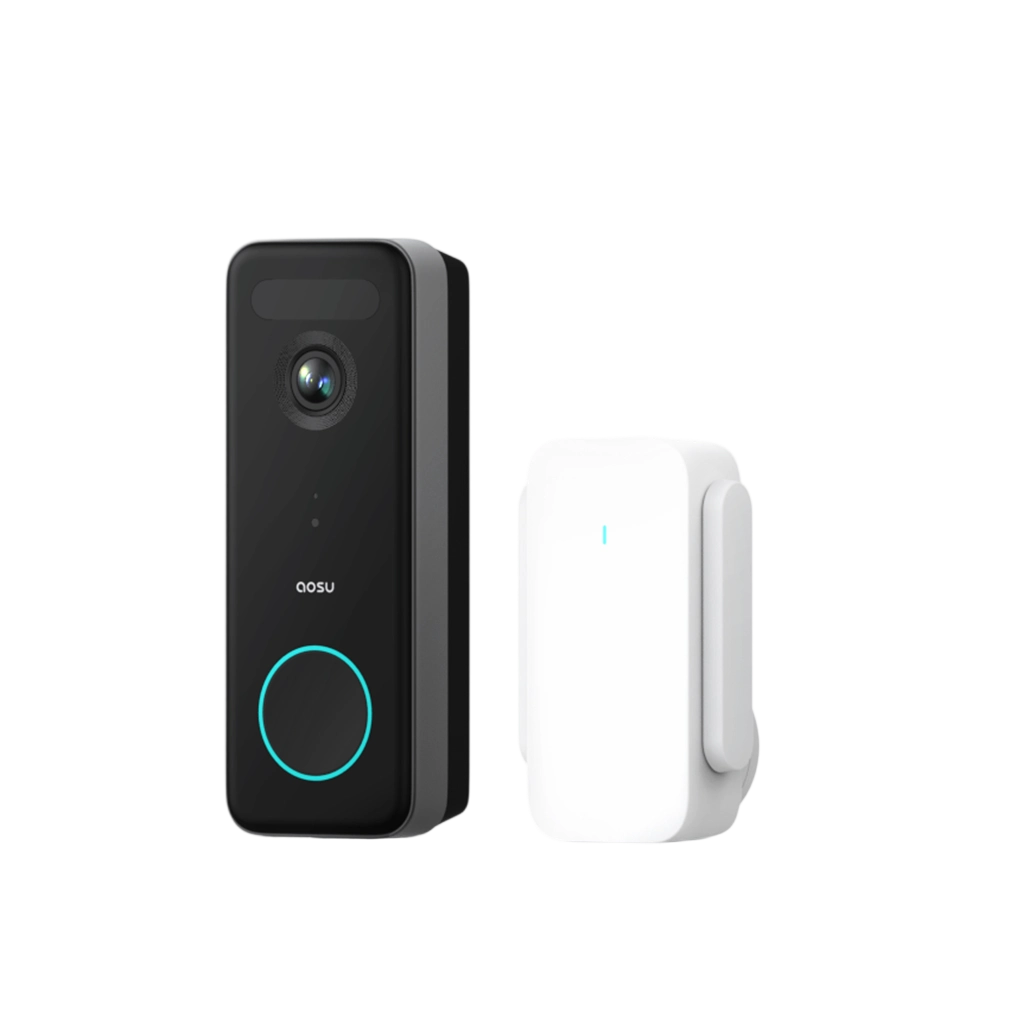

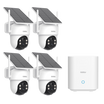




























Leave a comment
This site is protected by hCaptcha and the hCaptcha Privacy Policy and Terms of Service apply.